Newer
Older
dockprom
========
Phung Mike
committed
A monitoring solution for Docker hosts and containers with [Prometheus](https://prometheus.io/), [Grafana](http://grafana.org/), [cAdvisor](https://github.com/google/cadvisor),
[NodeExporter](https://github.com/prometheus/node_exporter) and alerting with [AlertManager](https://github.com/prometheus/alertmanager).
***If you're looking for the Docker Swarm version please go to [stefanprodan/swarmprom](https://github.com/stefanprodan/swarmprom)***
Clone this repository on your Docker host, cd into dockprom directory and run compose up:
```bash
git clone https://github.com/stefanprodan/dockprom
cd dockprom
ADMIN_USER=admin ADMIN_PASSWORD=admin docker-compose up -d
```
Prerequisites:
* Docker Engine >= 1.13
* Docker Compose >= 1.11
Containers:
* Prometheus (metrics database) `http://<host-ip>:9090`
* Prometheus-Pushgateway (push acceptor for ephemeral and batch jobs) `http://<host-ip>:9091`
* AlertManager (alerts management) `http://<host-ip>:9093`
* NodeExporter (host metrics collector)
* cAdvisor (containers metrics collector)
Phung Mike
committed
* Caddy (reverse proxy and basic auth provider for prometheus and alertmanager)
Phung Mike
committed
Navigate to `http://<host-ip>:3000` and login with user ***admin*** password ***admin***. You can change the credentials in the compose file or by supplying the `ADMIN_USER` and `ADMIN_PASSWORD` environment variables on compose up. The config file can be added directly in grafana part like this
```
grafana:
image: grafana/grafana:5.2.4
env_file:
- config
```
and the config file format should have this content
```
GF_SECURITY_ADMIN_USER=admin
GF_SECURITY_ADMIN_PASSWORD=changeme
GF_USERS_ALLOW_SIGN_UP=false
```
If you want to change the password, you have to remove this entry, otherwise the change will not take effect
```
- grafana_data:/var/lib/grafana
```
Grafana is preconfigured with dashboards and Prometheus as the default data source:
* Name: Prometheus
* Type: Prometheus
* Url: http://prometheus:9090
* Access: proxy
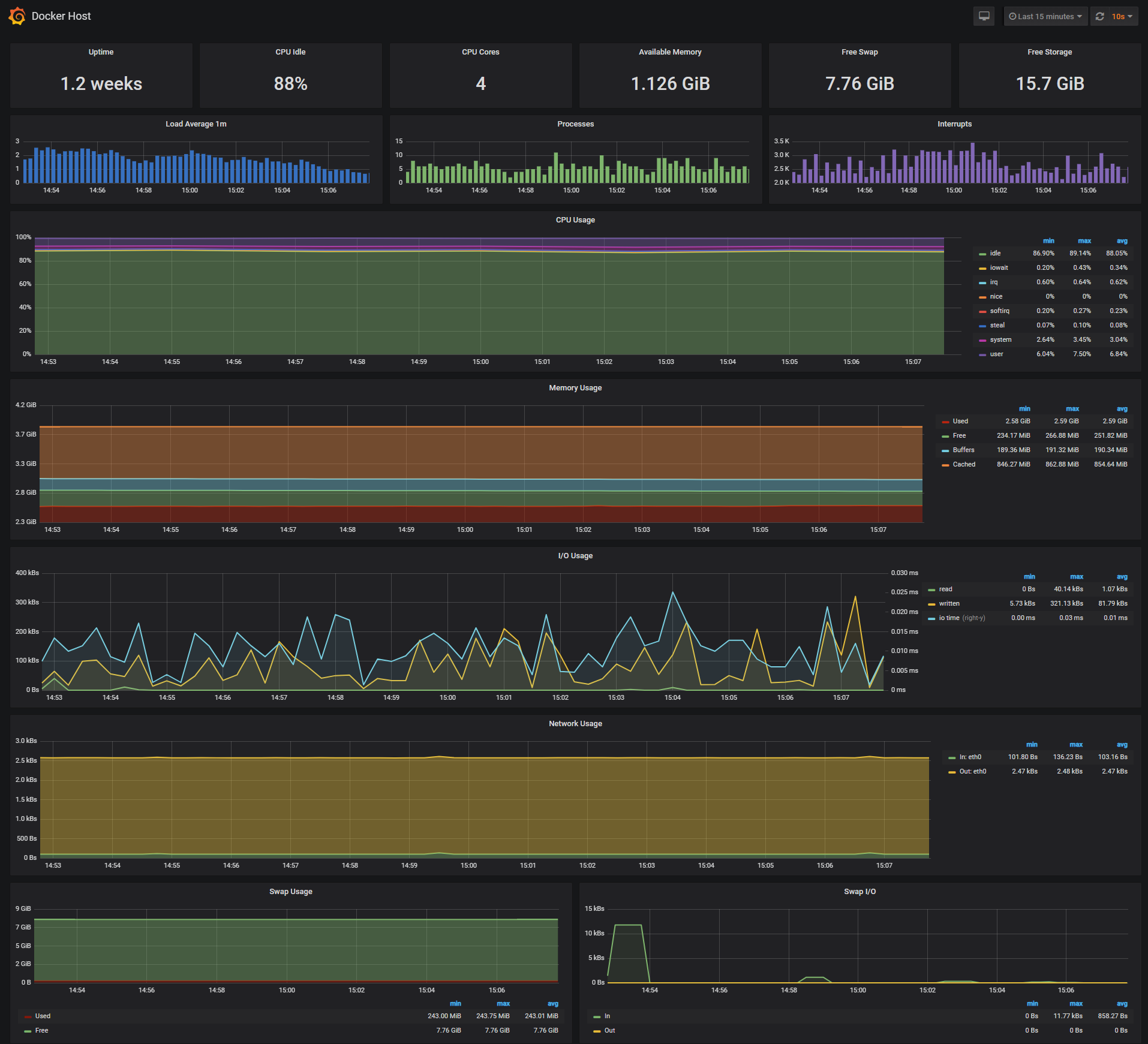
The Docker Host Dashboard shows key metrics for monitoring the resource usage of your server:
* Server uptime, CPU idle percent, number of CPU cores, available memory, swap and storage
* System load average graph, running and blocked by IO processes graph, interrupts graph
* CPU usage graph by mode (guest, idle, iowait, irq, nice, softirq, steal, system, user)
* Memory usage graph by distribution (used, free, buffers, cached)
* IO usage graph (read Bps, read Bps and IO time)
* Network usage graph by device (inbound Bps, Outbound Bps)
* Swap usage and activity graphs
For storage and particularly Free Storage graph, you have to specify the fstype in grafana graph request.
You can find it in `grafana/dashboards/docker_host.json`, at line 480 :
Amir Zarrinkafsh
committed
"expr": "sum(node_filesystem_free_bytes{fstype=\"btrfs\"})",
Phung Mike
committed
I work on BTRFS, so i need to change `aufs` to `btrfs`.
You can find right value for your system in Prometheus `http://<host-ip>:9090` launching this request :
Amir Zarrinkafsh
committed
node_filesystem_free_bytes
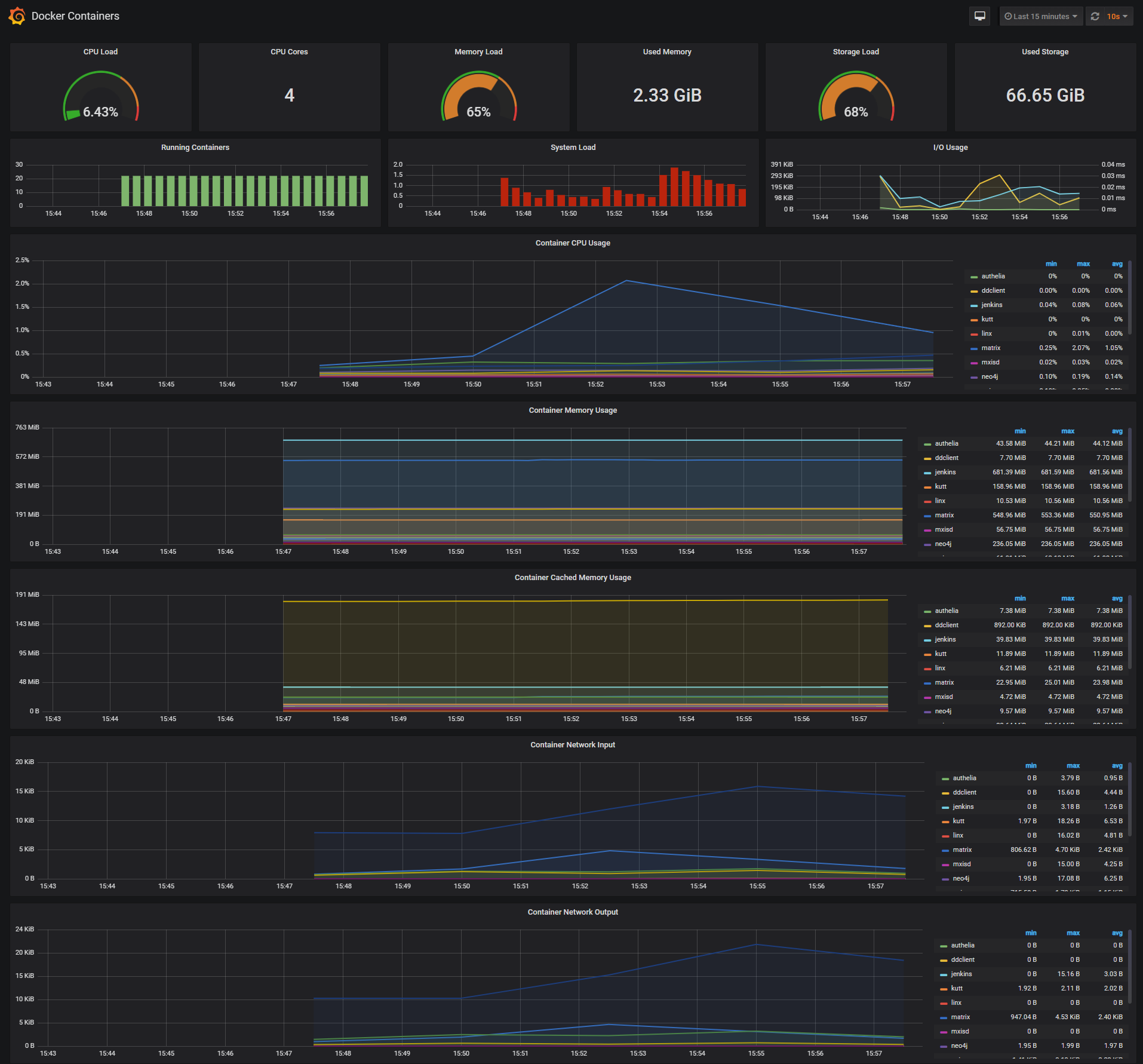
The Docker Containers Dashboard shows key metrics for monitoring running containers:
* Total containers CPU load, memory and storage usage
* Running containers graph, system load graph, IO usage graph
* Container memory usage graph
* Container cached memory usage graph
* Container network inbound usage graph
* Container network outbound usage graph
Note that this dashboard doesn't show the containers that are part of the monitoring stack.
***Monitor Services Dashboard***
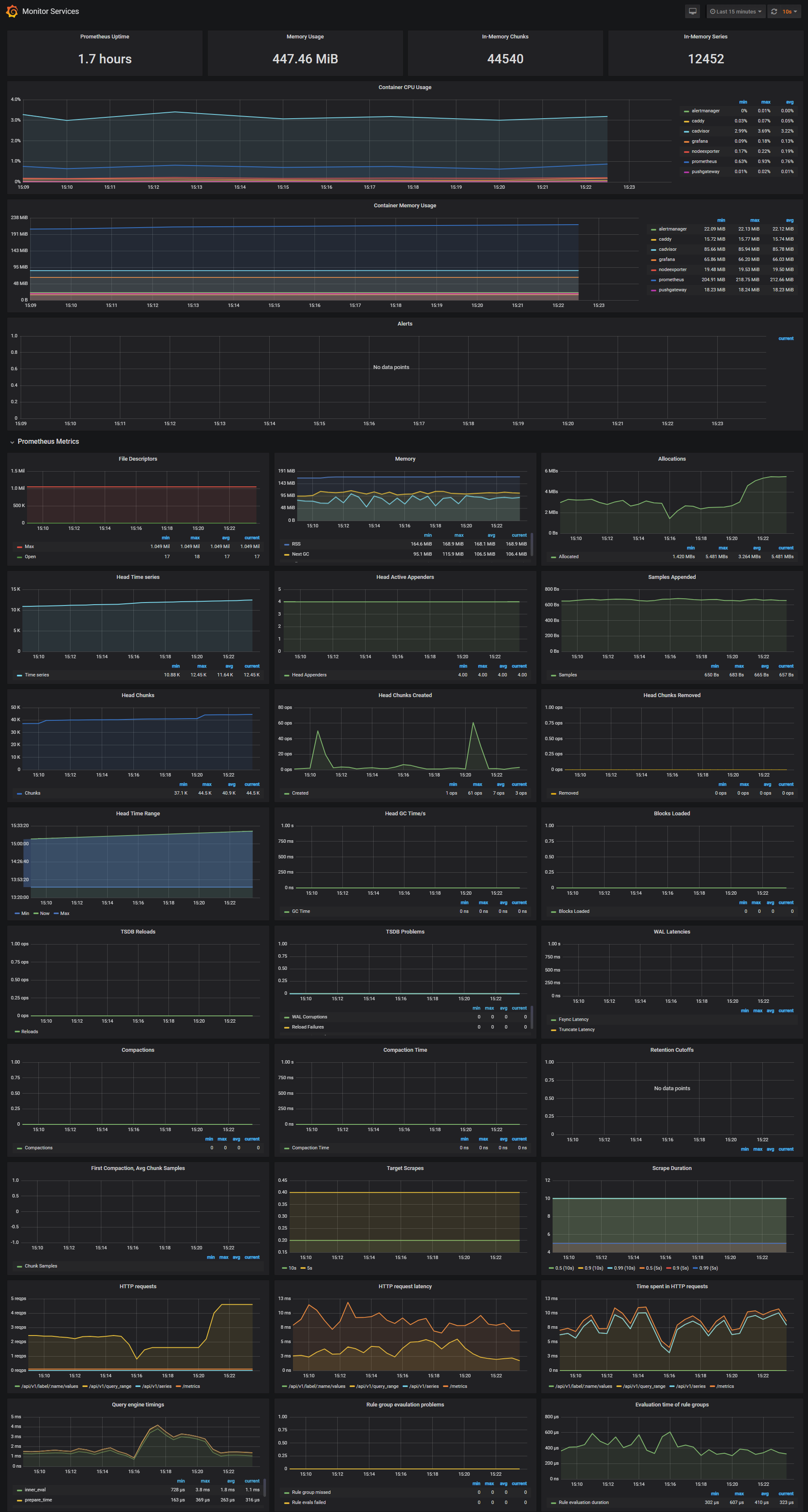
The Monitor Services Dashboard shows key metrics for monitoring the containers that make up the monitoring stack:
* Prometheus container uptime, monitoring stack total memory usage, Prometheus local storage memory chunks and series
* Prometheus chunks to persist and persistence urgency graphs
* Prometheus chunks ops and checkpoint duration graphs
* Prometheus samples ingested rate, target scrapes and scrape duration graphs
* Prometheus HTTP requests graph
* Prometheus alerts graph
I've setup three alert groups within the [alert.rules](https://github.com/stefanprodan/dockprom/blob/master/prometheus/alert.rules) configuration file:
* Monitoring services alerts [targets](https://github.com/stefanprodan/dockprom/blob/master/prometheus/alert.rules#L2-L11)
* Docker Host alerts [host](https://github.com/stefanprodan/dockprom/blob/master/prometheus/alert.rules#L13-L40)
* Docker Containers alerts [containers](https://github.com/stefanprodan/dockprom/blob/master/prometheus/alert.rules#L42-L69)
You can modify the alert rules and reload them by making a HTTP POST call to Prometheus:
```
curl -X POST http://admin:admin@<host-ip>:9090/-/reload
***Monitoring services alerts***
Trigger an alert if any of the monitoring targets (node-exporter and cAdvisor) are down for more than 30 seconds:
```yaml
ALERT monitor_service_down
IF up == 0
FOR 30s
LABELS { severity = "critical" }
ANNOTATIONS {
summary = "Monitor service non-operational",
description = "{{ $labels.instance }} service is down.",
}
```
***Docker Host alerts***
Trigger an alert if the Docker host CPU is under high load for more than 30 seconds:
```yaml
ALERT high_cpu_load
IF node_load1 > 1.5
FOR 30s
LABELS { severity = "warning" }
ANNOTATIONS {
summary = "Server under high load",
description = "Docker host is under high load, the avg load 1m is at {{ $value}}. Reported by instance {{ $labels.instance }} of job {{ $labels.job }}.",
}
```
Modify the load threshold based on your CPU cores.
Trigger an alert if the Docker host memory is almost full:
```yaml
ALERT high_memory_load
Amir Zarrinkafsh
committed
IF (sum(node_memory_MemTotal_bytes) - sum(node_memory_MemFree_bytes + node_memory_Buffers_bytes + node_memory_Cached_bytes) ) / sum(node_memory_MemTotal_bytes) * 100 > 85
FOR 30s
LABELS { severity = "warning" }
ANNOTATIONS {
summary = "Server memory is almost full",
description = "Docker host memory usage is {{ humanize $value}}%. Reported by instance {{ $labels.instance }} of job {{ $labels.job }}.",
}
```
Trigger an alert if the Docker host storage is almost full:
```yaml
ALERT hight_storage_load
Amir Zarrinkafsh
committed
IF (node_filesystem_size_bytes{fstype="aufs"} - node_filesystem_free_bytes{fstype="aufs"}) / node_filesystem_size_bytes{fstype="aufs"} * 100 > 85
FOR 30s
LABELS { severity = "warning" }
ANNOTATIONS {
summary = "Server storage is almost full",
description = "Docker host storage usage is {{ humanize $value}}%. Reported by instance {{ $labels.instance }} of job {{ $labels.job }}.",
}
```
***Docker Containers alerts***
Trigger an alert if a container is down for more than 30 seconds:
```yaml
ALERT jenkins_down
IF absent(container_memory_usage_bytes{name="jenkins"})
FOR 30s
LABELS { severity = "critical" }
ANNOTATIONS {
summary= "Jenkins down",
description= "Jenkins container is down for more than 30 seconds."
}
```
Trigger an alert if a container is using more than 10% of total CPU cores for more than 30 seconds:
```yaml
ALERT jenkins_high_cpu
Amir Zarrinkafsh
committed
IF sum(rate(container_cpu_usage_seconds_total{name="jenkins"}[1m])) / count(node_cpu_seconds_total{mode="system"}) * 100 > 10
FOR 30s
LABELS { severity = "warning" }
ANNOTATIONS {
summary= "Jenkins high CPU usage",
description= "Jenkins CPU usage is {{ humanize $value}}%."
}
```
Trigger an alert if a container is using more than 1.2GB of RAM for more than 30 seconds:
```yaml
ALERT jenkins_high_memory
IF sum(container_memory_usage_bytes{name="jenkins"}) > 1200000000
FOR 30s
LABELS { severity = "warning" }
ANNOTATIONS {
summary = "Jenkins high memory usage",
description = "Jenkins memory consumption is at {{ humanize $value}}.",
}
```
## Setup alerting
Phung Mike
committed
The AlertManager service is responsible for handling alerts sent by Prometheus server.
AlertManager can send notifications via email, Pushover, Slack, HipChat or any other system that exposes a webhook interface.
A complete list of integrations can be found [here](https://prometheus.io/docs/alerting/configuration).
You can view and silence notifications by accessing `http://<host-ip>:9093`.
The notification receivers can be configured in [alertmanager/config.yml](https://github.com/stefanprodan/dockprom/blob/master/alertmanager/config.yml) file.
Phung Mike
committed
To receive alerts via Slack you need to make a custom integration by choose ***incoming web hooks*** in your Slack team app page.
You can find more details on setting up Slack integration [here](http://www.robustperception.io/using-slack-with-the-alertmanager/).
Copy the Slack Webhook URL into the ***api_url*** field and specify a Slack ***channel***.
```yaml
route:
receiver: 'slack'
receivers:
- name: 'slack'
slack_configs:
- send_resolved: true
text: "{{ .CommonAnnotations.description }}"
api_url: 'https://hooks.slack.com/services/<webhook-id>'
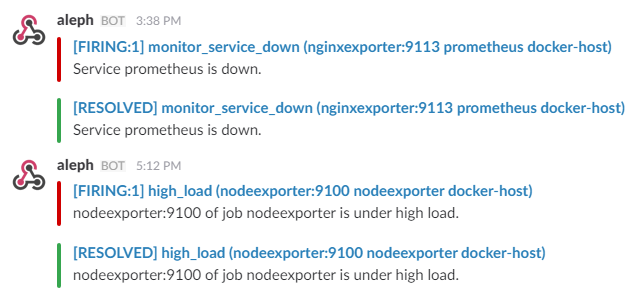
## Sending metrics to the Pushgateway
The [pushgateway](https://github.com/prometheus/pushgateway) is used to collect data from batch jobs or from services.
Phung Mike
committed
To push data, simply execute:
echo "some_metric 3.14" | curl --data-binary @- http://user:password@localhost:9091/metrics/job/some_job
271
272
273
274
275
276
277
278
279
280
281
282
283
284
285
286
287
288
289
290
291
292
293
294
295
296
297
298
299
300
301
302
303
304
305
306
307
308
309
310
311
312
313
314
315
316
317
318
319
320
321
322
323
324
325
326
327
328
329
330
331
332
333
334
335
336
337
338
339
340
341
342
343
344
345
346
347
348
349
350
351
Please replace the `user:password` part with your user and password set in the initial configuration (default: `admin:admin`).
## Updating Grafana to v5.2.2
[In Grafana versions >= 5.1 the id of the grafana user has been changed](http://docs.grafana.org/installation/docker/#migration-from-a-previous-version-of-the-docker-container-to-5-1-or-later). Unfortunately this means that files created prior to 5.1 won’t have the correct permissions for later versions.
| Version | User | User ID |
|:-------:|:-------:|:-------:|
| < 5.1 | grafana | 104 |
| \>= 5.1 | grafana | 472 |
There are two possible solutions to this problem.
- Change ownership from 104 to 472
- Start the upgraded container as user 104
##### Specifying a user in docker-compose.yml
To change ownership of the files run your grafana container as root and modify the permissions.
First perform a `docker-compose down` then modify your docker-compose.yml to include the `user: root` option:
```
grafana:
image: grafana/grafana:5.2.2
container_name: grafana
volumes:
- grafana_data:/var/lib/grafana
- ./grafana/datasources:/etc/grafana/datasources
- ./grafana/dashboards:/etc/grafana/dashboards
- ./grafana/setup.sh:/setup.sh
entrypoint: /setup.sh
user: root
environment:
- GF_SECURITY_ADMIN_USER=${ADMIN_USER:-admin}
- GF_SECURITY_ADMIN_PASSWORD=${ADMIN_PASSWORD:-admin}
- GF_USERS_ALLOW_SIGN_UP=false
restart: unless-stopped
expose:
- 3000
networks:
- monitor-net
labels:
org.label-schema.group: "monitoring"
```
Perform a `docker-compose up -d` and then issue the following commands:
```
docker exec -it --user root grafana bash
# in the container you just started:
chown -R root:root /etc/grafana && \
chmod -R a+r /etc/grafana && \
chown -R grafana:grafana /var/lib/grafana && \
chown -R grafana:grafana /usr/share/grafana
```
To run the grafana container as `user: 104` change your `docker-compose.yml` like such:
```
grafana:
image: grafana/grafana:5.2.2
container_name: grafana
volumes:
- grafana_data:/var/lib/grafana
- ./grafana/datasources:/etc/grafana/datasources
- ./grafana/dashboards:/etc/grafana/dashboards
- ./grafana/setup.sh:/setup.sh
entrypoint: /setup.sh
user: "104"
environment:
- GF_SECURITY_ADMIN_USER=${ADMIN_USER:-admin}
- GF_SECURITY_ADMIN_PASSWORD=${ADMIN_PASSWORD:-admin}
- GF_USERS_ALLOW_SIGN_UP=false
restart: unless-stopped
expose:
- 3000
networks:
- monitor-net
labels:
org.label-schema.group: "monitoring"